trimmomatic manual

Trimmomatic is a versatile tool for trimming and cleaning Illumina sequencing data, removing adapters and low-quality reads to improve downstream analysis. It supports both paired-end and single-ended data efficiently.
Overview of Trimmomatic
Trimmomatic is a robust, multithreaded command-line tool designed for trimming and cleaning Illumina sequencing data. It efficiently removes adapters and low-quality regions from FASTQ files, improving data quality for downstream analyses. The tool supports both paired-end and single-ended reads, offering flexibility for various sequencing workflows. With its user-friendly interface, Trimmomatic allows users to specify trimming parameters, such as quality thresholds and adapter sequences. It is widely used in bioinformatics pipelines due to its speed and reliability. By automating the trimming process, Trimmomatic helps researchers focus on higher-level analyses, ensuring accurate and reproducible results. Its versatility makes it a key component in NGS data processing.

Installation and Setup
Trimmomatic requires Java for execution and is distributed as a JAR file; It can be run on any system supporting Java, with no additional setup needed.
Prerequisites for Installation
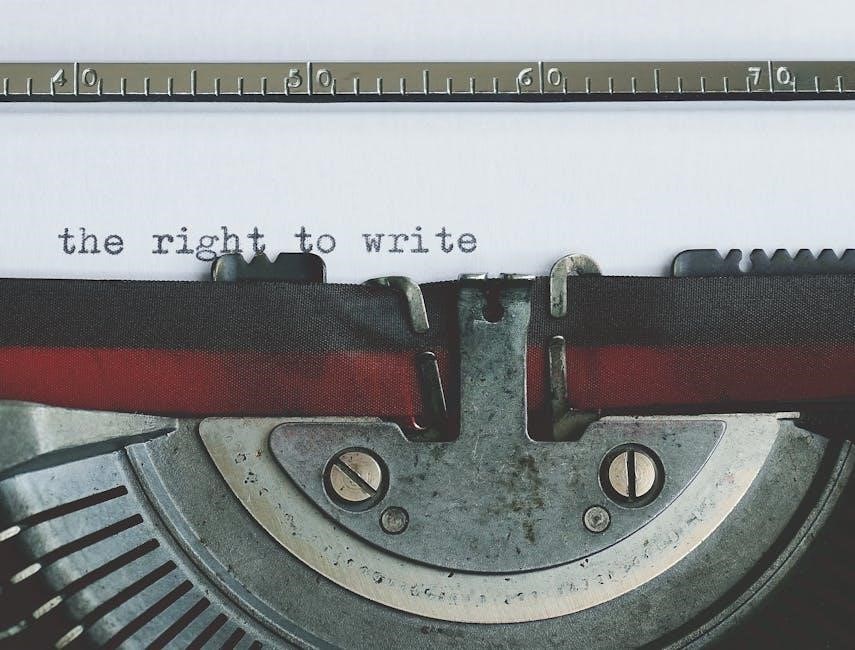
Trimmomatic requires Java to run, as it is a Java-based tool. Ensure Java 8 or higher is installed on your system. The software is platform-independent and can run on Windows, macOS, or Linux. A 64-bit operating system is recommended for optimal performance. No additional libraries or dependencies are needed beyond the Java Runtime Environment (JRE). Download the Trimmomatic JAR file from the official website or trusted sources. Verify Java installation by running java -version in the terminal. Optionally, set the JAVA_HOME environment variable for easier execution. Internet access is required for downloading the software. Ensure sufficient disk space for the JAR file and output data.
Installation Steps
Download the Trimmomatic JAR file from the official website or a trusted source. Ensure the version is compatible with your system. Create a dedicated directory for Trimmomatic. Open a terminal or command prompt and navigate to the directory. Verify Java installation by running java -version. Set the JAVA_HOME environment variable if necessary. Place the downloaded JAR file in the directory. Ensure the file has execute permissions. Run java -jar trimmomatic.jar to test the installation. Optionally, add the directory to your system’s PATH for easier access. Confirm installation by running java -jar trimmomatic.jar --version to display the version number.
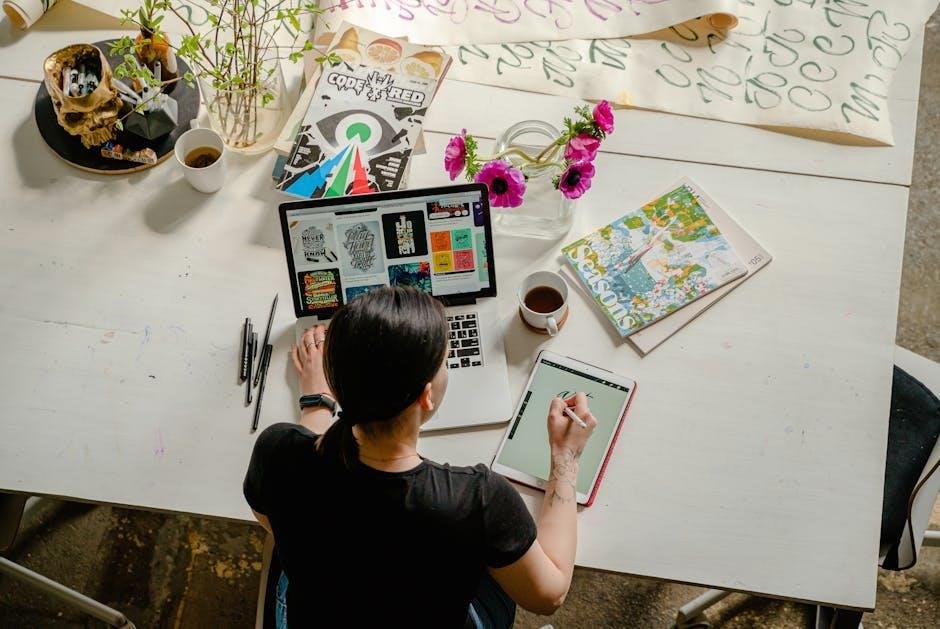
Input and Output Files
Trimmomatic accepts FASTQ files (.fastq, .fq) and compressed formats (.gz, .zip). It processes paired-end and single-end reads, producing cleaned FASTQ outputs with customizable naming and storage options.
Supported File Formats
Trimmomatic supports several file formats for input and output. The primary input formats include FASTQ (.fastq, .fq) and compressed versions such as GZIP (.gz) and ZIP (.zip). These formats are standard for storing sequencing data and are widely used in bioinformatics. Additionally, Trimmomatic can handle both paired-end and single-end reads, making it versatile for various sequencing experiments. The tool processes these files efficiently, ensuring compatibility with downstream analyses. Output files are also generated in FASTQ format, maintaining consistency and ease of use. Compressed outputs are supported, helping to manage storage requirements for large datasets. This flexibility ensures Trimmomatic integrates seamlessly into most NGS workflows.

The Trimming Process
Trimmomatic efficiently processes Illumina data, removing adapters and low-quality reads. It handles paired-end and single-ended files, ensuring high-quality output for downstream analyses.
Trimming Steps
Trimmomatic performs trimming in a series of steps to ensure high-quality data. First, it removes adapter sequences using predefined or custom adapter lists. Next, it trims low-quality bases from the ends of reads based on Phred scores. The SLIDINGWINDOW parameter helps remove poor-quality regions by scanning reads with a sliding window. Additionally, Trimmomatic can crop reads to a specified length and filter out reads below a minimum length threshold. These steps are configurable, allowing users to tailor trimming to their specific needs. The process is efficient and supports both single-ended and paired-end reads.
Parameters and Flags
Trimmomatic offers a range of parameters and flags to customize the trimming process. Key parameters include ILLUMINACLIP for adapter removal, SLIDINGWINDOW for quality-based trimming, and CROP to specify read length. The LEADING and TRAILING flags remove low-quality bases from read ends. MINLEN filters out short reads, while HEADCROP trims bases from the start. Additional flags like PALINDROME enable adapter removal in paired-end mode. These parameters allow users to fine-tune trimming based on data characteristics and analysis requirements. Properly configuring these options ensures optimal data cleanup while preserving valuable sequence information.

Adapter Removal
Trimmomatic efficiently removes adapter sequences from Illumina data using the ILLUMINACLIP flag, enabling accurate identification and trimming of adapters in both single and paired-end reads.
Adapter Removal Process
Trimmomatic identifies and removes adapter sequences from Illumina data using the ILLUMINACLIP flag, which specifies the adapter sequences to trim. Users can provide known adapters or use predefined sets. The tool aligns reads to the adapter sequences, allowing for a specified number of mismatches. Once identified, adapters are removed from the reads. The process is crucial for accurate downstream analysis, as adapters can interfere with alignment and other processing steps. Trimmomatic also offers a palindrome mode for adapter detection, especially useful for short reads. Adapter removal is a key step in preparing high-quality data for further bioinformatics analysis.
Quality Trimming

Trimmomatic trims low-quality regions from reads based on Phred scores. It removes leading/trailing bases below a specified threshold and uses a sliding window to ensure high-quality data retention, improving analysis accuracy.
Quality Trimming Parameters
Trimmomatic offers several parameters to control quality trimming. The LEADING parameter trims the start of reads until a base with quality >= specified value is found. TRAILING removes low-quality bases from the end. The SLIDINGWINDOW parameter uses a window size and minimum average quality to trim poor regions. For example, SLIDINGWINDOW:4:15 ensures every 4-base window has an average quality of at least 15. These settings help remove low-quality sequences, improving downstream analysis. Default values are optimized for most datasets, but users can adjust them based on specific needs. Properly configuring these parameters is crucial for maintaining data quality while preserving useful information.
Running Trimmomatic
Trimmomatic is executed via the command line, requiring input and output file specifications. It handles adapter removal, quality trimming, and various parameters for data cleaning.
Command-Line Options
Trimmomatic offers a range of command-line options to customize its operation. Key options include ILLUMINACLIP for adapter removal, SLIDINGWINDOW for quality trimming, and MINLEN to set minimum read length. Additional flags like HEADCROP and CROP allow trimming from the start or end of reads. The LEADING and TRAILING flags remove low-quality bases at read ends. AVGQUAL drops reads below an average quality threshold. These options enable precise control over data cleaning, ensuring high-quality outputs for downstream analysis. Properly configuring these parameters is crucial for optimal results. Refer to the Trimmomatic manual for detailed descriptions and usage examples.
Common Issues and Troubleshooting
Common issues with Trimmomatic include adapter trimming failures, unexpected quality trimming, or errors in input file recognition. Ensure adapter sequences are correctly specified using the ILLUMINACLIP flag. Low-quality reads may cause incomplete trimming; adjust the SLIDINGWINDOW and AVGQUAL parameters. Verify file paths and formats, as Trimmomatic only accepts FASTQ (.fq/.fastq) or zipped files. For paired-end data, ensure both read files are provided. memory issues may arise with large datasets; consider running Trimmomatic in smaller batches. Check the log file for detailed error messages. If issues persist, consult the Trimmomatic manual or seek community support forums for troubleshooting guidance.
Best Practices and Resources
For optimal results with Trimmomatic, start by verifying data quality using tools like FastQC. Use predefined adapter sequences or specify custom ones for precise trimming. Experiment with trimming parameters to balance data retention and quality. Regularly refer to the Trimmomatic manual for detailed explanations of flags and modes. Utilize multithreading to speed up processing for large datasets. Explore resources like the Trimmomatic GitHub repository for updates and example scripts. Additionally, consult tutorials and forums for troubleshooting and workflow optimization. Leverage community-driven resources, such as example datasets and video guides, to enhance your understanding and proficiency with the tool.
Leave a Reply
You must be logged in to post a comment.